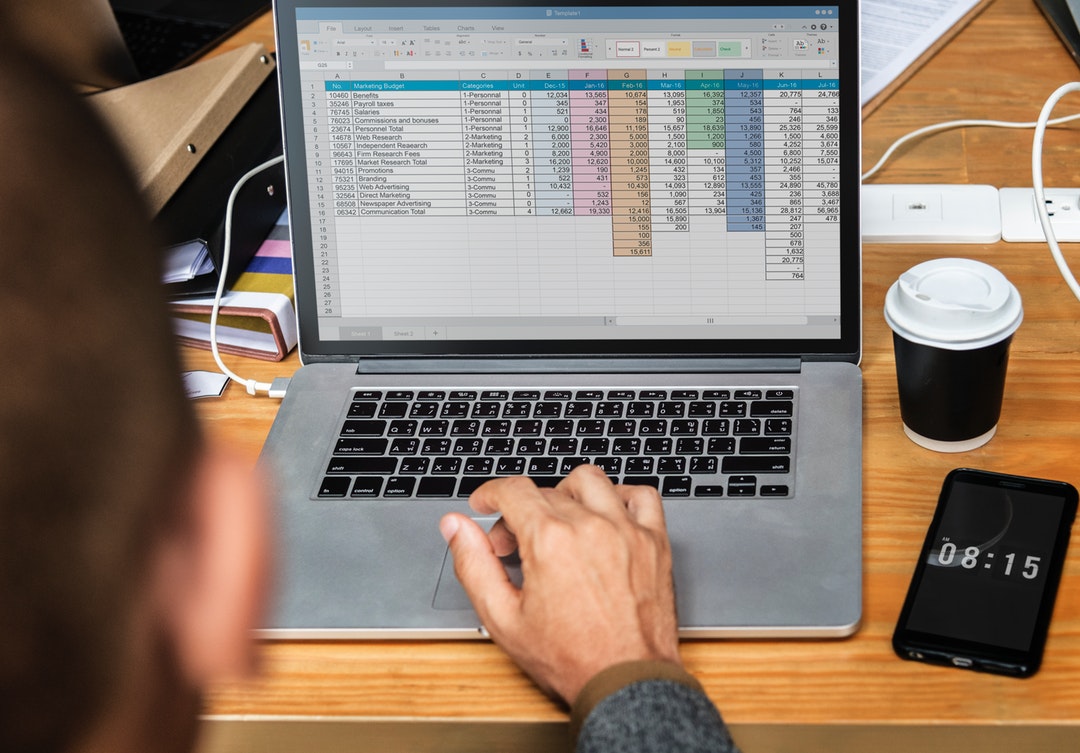
More than half a billion people use Excel worldwide. Is there something holding you back from Excel success?
It might be that you’re using the wrong tools, not using enough features, or using Excel functions the wrong way.
There are hidden features in Microsoft excel that you might be overlooking.
Keep reading to learn the best Microsoft Excel tips and tricks to improve your Excel abilities.
1. The Basics: Formatting, Cells, and Sheets
To format cells in Excel, select the cells you want to format and use the ribbon at the top of the window to apply the desired formatting. You can change the font, font size, alignment, and color of the text; add borders and background colors, and use other number formatting options.
To format an entire sheet, click the tabs at the bottom of the window to select the sheet you want to format. Then use the ribbon to apply the desired formatting options. You can format the sheet name, change the column width, apply headers and footers, etc.
2. Numbering and Labeling
To number and label your data in Excel, select the cells you want to include in the numbering or labeling. Then, click the “Home” tab at the top of the Excel window.
In the “Clipboard” group, click the “Number Format” drop-down menu and select the numbering or labeling option you want to use. Finally, click the “OK” button to apply the numbering or labeling to your selected cells.
3. Referencing Data
You can do this by using the cell reference, which is the address of a cell. You can also use the row and column reference, the row and column number of a cell. The last way to reference data is by using the range reference, which is the range of cells that you want to reference.
4. Shortcuts and Tips
Use keyboard shortcuts to save time. For example, press Ctrl + S to save your workbook, Ctrl + C to copy data, and Ctrl + V for pasting data.
Use the AutoFill feature to fill in data quickly. For example, if you want to enter the days of the week, type “1” in the first cell, “2” in the second cell, and then drag the AutoFill handle (the small green square) down to the last cell.
Use formulas to automate calculations. For example, the sum function will add up all the numbers in a range of cells.
Use the built-in charts and graphs to visualize your data.
Use Microsoft Office Interop Excel as an option when creating/reading Excel files (XLS, XLSX, CSV) from C# or VB.NET application.
5. Troubleshooting
When you are troubleshooting a problem in Microsoft Excel, a few quick tips can help you.
First, check to ensure that all of your formulas are entered correctly. Sometimes a simple typo can cause the formula to return an error.
Next, check your cell references. Make sure that they are pointing to the correct cells and that they are not relative references.
If you are using a range of cells in a formula, check to ensure that the cells are in the correct order. Sometimes reversing the order of the cells can fix a problem.
Apply these Microsoft Excel Tips and Become an Excel Master
Remember to have patience, focus, and follow our quick Microsoft Excel tips to get you started on your journey to becoming an Excel master!
Don’t stop improving your skills now! Take the time to browse through some of our other articles, each of which targets a different level of experience to help you along your journey.
Leave a Reply